一个使用FastMCP通过企业微信机器人发送消息的服务器,支持通过Webhook进行异步通信和消息追踪。
WeCom Bot MCP 服务器
一个符合 Model Context Protocol (MCP) 的 WeCom(企业微信)机器人服务器实现。
功能
- 支持多种消息类型:
- 文本消息
- Markdown 消息
- 图片消息(base64)
- 文件消息
- @提及支持(通过用户ID或电话号码)
- 消息历史记录追踪
- 可配置的日志系统
- 完整的类型注解
- 基于 Pydantic 的数据验证
要求
- Python 3.10+
- WeCom 机器人的 Webhook URL(从 WeCom 群组设置中获取)
安装
有几种方法可以安装 WeCom Bot MCP 服务器:
1. 自动化安装(推荐)
使用 Smithery(适用于 Claude Desktop):
npx -y @smithery/cli install wecom-bot-mcp-server –client claude
使用 VSCode 和 Cline 扩展:
2. 手动安装
从 PyPI 安装:
pip install wecom-bot-mcp-server
手动配置 MCP:
创建或更新您的 MCP 配置文件:
// For Windsurf: ~/.windsurf/config.json
{
"mcpServers": {
"wecom": {
"command": "uvx",
"args": [
"wecom-bot-mcp-server"
],
"env": {
"WECOM_WEBHOOK_URL": "your-webhook-url"
}
}
}
}
配置
设置环境变量
# Windows PowerShell $env:WECOM_WEBHOOK_URL = "your-webhook-url" # Optional configurations $env:MCP_LOG_LEVEL = "DEBUG" # Log levels: DEBUG, INFO, WARNING, ERROR, CRITICAL $env:MCP_LOG_FILE = "path/to/custom/log/file.log" # Custom log file path
日志管理
日志系统使用 platformdirs.user_log_dir() 进行跨平台日志文件管理:
- Windows: C:\\Users\\<username>\\AppData\\Local\\hal\\wecom-bot-mcp-server
- Linux: ~/.local/share/hal/wecom-bot-mcp-server
- macOS: ~/Library/Application Support/hal/wecom-bot-mcp-server
日志文件名为 mcp_wecom.log,并存储在上述目录中。
使用
启动服务器
wecom-bot-mcp-server
使用示例(使用 MCP)
# Scenario 1: Send weather information to WeCom USER: "How's the weather in Shenzhen today? Send it to WeCom" ASSISTANT: "I'll check Shenzhen's weather and send it to WeCom" await mcp.send_message( content="Shenzhen Weather:\\n- Temperature: 25°C\\n- Weather: Sunny\\n- Air Quality: Good", msg_type="markdown" ) # Scenario 2: Send meeting reminder and @mention relevant people USER: "Send a reminder for the 3 PM project review meeting, remind Zhang San and Li Si to attend" ASSISTANT: "I'll send the meeting reminder" await mcp.send_message( content="## Project Review Meeting Reminder\\n\\nTime: Today 3:00 PM\\nLocation: Meeting Room A\\n\\nPlease be on time!", msg_type="markdown", mentioned_list=["zhangsan", "lisi"] ) # Scenario 3: Send a file USER: "Send this weekly report to the WeCom group" ASSISTANT: "I'll send the weekly report" await mcp.send_message( content=Path("weekly_report.docx"), msg_type="file" )
直接使用 API
发送消息
from wecom_bot_mcp_server import mcp # Send markdown message await mcp.send_message( content="**Hello World!**", msg_type="markdown" ) # Send text message and mention users await mcp.send_message( content="Hello @user1 @user2", msg_type="text", mentioned_list=["user1", "user2"] )
发送文件
from wecom_bot_mcp_server import send_wecom_file # Send file await send_wecom_file("/path/to/file.txt")
发送图片
from wecom_bot_mcp_server import send_wecom_image # Send local image await send_wecom_image("/path/to/image.png") # Send URL image await send_wecom_image("https://example.com/image.png")
开发
设置开发环境
git clone https://github.com/loonghao/wecom-bot-mcp-server.git cd wecom-bot-mcp-server
# Using uv (recommended) pip install uv uv venv uv pip install -e ".[dev]" # Or using traditional method python -m venv venv source venv/bin/activate # On Windows: venv\\Scripts\\activate pip install -e ".[dev]"
测试
# Using uv (recommended) uvx nox -s pytest # Or using traditional method nox -s pytest
代码风格
# Check code uvx nox -s lint # Automatically fix code style issues uvx nox -s lint_fix
构建和发布
# Build the package uv build # Build and publish to PyPI uv build && twine upload dist/*
项目结构
wecom-bot-mcp-server/
├── src/
│ └── wecom_bot_mcp_server/
│ ├── __init__.py
│ ├── server.py
│ ├── message.py
│ ├── file.py
│ ├── image.py
│ ├── utils.py
│ └── errors.py
├── tests/
│ ├── test_server.py
│ ├── test_message.py
│ ├── test_file.py
│ └── test_image.py
├── docs/
├── pyproject.toml
├── noxfile.py
└── README.md
 网硕互联帮助中心
网硕互联帮助中心






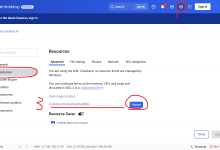

评论前必须登录!
注册