- 保存qtableview数据到yaml文件
- 从yaml文件读取数据到qtableview
qtableview在UI界面拖放。 代码是问chat百度的深度探索。
– name: a1
address: db1.dbw10
type: int
– name: a2
address: db1.dbx1.0
type: bool
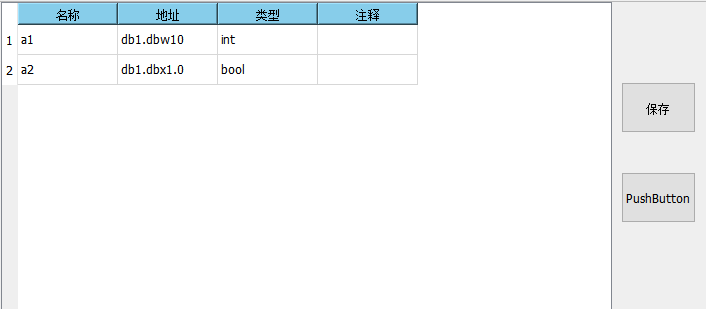
写到yaml,写前检查
bool plot1::isRowValid(const QStandardItemModel* model, int row) {
std::array<int, 3> cols = { 0,1,2 };
return std::all_of(cols.begin(), cols.end(), [&](int col) {
QStandardItem* item = model->item(row, col);
return item && !item->text().isEmpty();
});
}
用的库是yaml-cpp 0.8,需要cmake编译。
void plot1::saveToYaml() {
YAML::Emitter emitter;
emitter << YAML::BeginSeq;
for (int row = 0; row < g_model->rowCount(); ++row) {
if (!isRowValid(g_model, row)) continue;
emitter << YAML::BeginMap
<< YAML::Key << "name" << YAML::Value << g_model->item(row, 0)->text().toStdString()
<< YAML::Key << "address" << YAML::Value << g_model->item(row, 1)->text().toStdString()
<< YAML::Key << "type" << YAML::Value << g_model->item(row, 2)->text().toStdString()
<< YAML::EndMap;
}
emitter << YAML::EndSeq;
std::ofstream fout("data.yaml");
fout << emitter.c_str();
}
读取yaml
//检查项目行不为空 2
bool plot1::isItemValid(YAML::const_iterator it) {
std::array<std::string, 3> cols = { "name","address","type" };
return std::all_of(cols.begin(), cols.end(), [=](std::string col) {
std::string s = (*it)[col].as<std::string>();
return s.length() > 0;
});
}
//读取yaml到表
void plot1::loadYaml()
{
try {
YAML::Node config = YAML::LoadFile("data.yaml");
g_model->removeRows(0, g_model->rowCount());
for (YAML::const_iterator it = config.begin(); it != config.end(); ++it) {
if (!isItemValid(it)) continue;
QList<QStandardItem*> items;
items << new QStandardItem(QString::fromStdString((*it)["name"].as<std::string>()));
items << new QStandardItem(QString::fromStdString((*it)["address"].as<std::string>()));
items << new QStandardItem(QString::fromStdString((*it)["type"].as<std::string>()));
g_model->appendRow(items);
}
}
catch (YAML::Exception& e) {
qDebug() << "YAML Error:" << e.what();
}
}
 网硕互联帮助中心
网硕互联帮助中心


![[TG开发]简单的回声机器人-网硕互联帮助中心](https://www.wsisp.com/helps/wp-content/uploads/2025/08/20250816114512-68a06f48800c8-220x150.png)


评论前必须登录!
注册