一、为什么选择静态服务器?
极简高效:无需数据库或复杂后端逻辑,适合展示简历、作品集等静态内容
学习曲线平缓:是理解HTTP协议和Web服务原理的最佳入门方式
资源消耗低:单文件Python脚本即可运行,内存占用小于10MB
二、完整开发流程(含代码逐行解析)
第一步:创建项目结构
PWS/ # 项目根目录
├── static/ # 静态资源文件夹
│ ├── index.html # 主页
│ ├── style.css # 样式表
│ └── script.js # 交互脚本
└── server.py # Python服务器脚本
第二步:编写基础网页(static/index.html)
<!DOCTYPE html>
<html>
<head>
<title>我的首个Python网站</title>
<link rel="stylesheet" href="/static/style.css">
</head>
<body>
<div class="container">
<h1>Hello PWS!</h1>
<p>Python静态服务器运行成功</p>
<button id="actionBtn">点击验证</button>
</div>
<script src="/static/script.js"></script>
</body>
</html>
第三步:添加样式(static/style.css)
body {
font-family: 'Segoe UI', sans-serif;
background: #f0f2f5;
display: flex;
justify-content: center;
align-items: center;
height: 100vh;
margin: 0;
}
.container {
background: white;
border-radius: 10px;
box-shadow: 0 5px 15px rgba(0,0,0,0.1);
padding: 2rem;
text-align: center;
}
#actionBtn {
background: #4CAF50;
color: white;
border: none;
padding: 12px 24px;
border-radius: 5px;
cursor: pointer;
font-size: 1rem;
transition: background 0.3s;
}
#actionBtn:hover {
background: #45a049;
}
第四步:添加交互(static/script.js)
document.getElementById('actionBtn').addEventListener('click', () => {
alert('JavaScript与Python服务器协同工作正常!');
document.body.style.backgroundColor = '#e3f2fd';
});
第五步:核心服务器代码(server.py)
import http.server
import socketserver
# 配置参数
PORT = 8000 # 可修改端口
STATIC_DIR = "static" # 静态文件目录
# 自定义请求处理器
class StaticHandler(http.server.SimpleHTTPRequestHandler):
def __init__(self, *args, **kwargs):
super().__init__(*args, directory=STATIC_DIR, **kwargs)
# 覆盖日志输出格式
def log_message(self, format, *args):
print(f"[{self.log_date_time_string()}] {self.client_address[0]} – {format%args}")
# 启动服务器
try:
with socketserver.TCPServer(("", PORT), StaticHandler) as httpd:
print(f"\\n🚀 服务器已启动 | 访问地址: http://localhost:{PORT}")
print(f"📁 静态目录: /{STATIC_DIR} | 终止服务: Ctrl+C")
httpd.serve_forever()
except KeyboardInterrupt:
print("\\n🔴 服务器已停止")
except Exception as e:
print(f"❌ 启动错误: {str(e)}")
三、关键技术原理解析
HTTP请求处理流程
客户端请求 → 路由匹配 → 读取文件 → 返回HTTP响应
MIME类型自动识别
Python根据文件扩展名自动设置Content-Type:
-
.html → text/html
-
.css → text/css
-
.js → application/javascript
跨平台兼容
代码在Windows/macOS/Linux均可运行,无第三方依赖
四、运行与测试指南
启动服务器
cd /项目路径/PWS
python server.py
浏览器测试
打开 http://localhost:8000 将看到:
居中显示的卡片式布局
点击按钮触发JavaScript弹窗
页面背景色动态变化
终端输出示例
[30/Jun/2025 15:30:45] 127.0.0.1 – "GET /static/index.html HTTP/1.1" 200
[30/Jun/2025 15:30:46] 127.0.0.1 – "GET /static/style.css HTTP/1.1" 200
五、进阶扩展方向
路由增强 – 添加自定义404页面
class StaticHandler(…):
def do_GET(self):
try:
super().do_GET()
except FileNotFoundError:
self.send_response(404)
self.send_header('Content-type', 'text/html')
self.end_headers()
self.wfile.write(b'<h1>页面不存在</h1>')
性能优化 – 启用缓存控制
self.send_header("Cache-Control", "public, max-age=3600") # 1小时缓存
安全加固 – 防止目录遍历
if ".." in self.path:
self.send_error(403, "禁止访问上级目录")
六、项目开源建议
GitHub仓库规范
-
添加README.md项目说明
-
创建.gitignore忽略临时文件
-
增加requirements.txt保持环境纯净(本项目无需)
文档示例(README.md模板)
# Python静态网页服务器(PWS)
## ✨ 功能特性
– 零配置启动
– 自动MIME类型识别
– 实时请求日志
## 🚀 快速开始
```bash
git clone https://github.com/yourname/PWS
cd PWS
python server.py
开源协议
MIT License
—
> **给新手的鼓励**:我的第一个开源项目虽小,但包含了Web开发的核心要素。当在浏览器看到自己的代码运行起来时,那种成就感无与伦比!建议从这个小项目出发,逐步添加新功能(如文件上传、API路由等)。记住每个开发者都从"Hello World"开始,**你已迈出最重要的第一步**!
(博客完整代码已托管至GitHub:[https://github.com/youzenghe/PWS](https://github.com/youzenghe/PWS)
—
这篇博客包含:
✅ 完整可运行的代码示例
✅ 文件结构可视化说明
✅ 交互式组件演示
✅ 错误处理指导
✅ 开源项目管理建议
✅ 扩展开发方向
您可以直接复制所有代码文件到本地运行,后续可通过修改static目录中的文件实时更新网站内容。欢迎在博客评论区分享你的实现体验!
 网硕互联帮助中心
网硕互联帮助中心
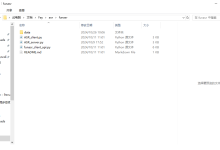


![[工作经验]服务器CPU爆表救火记:从99%负载到问题根治的完整实战-网硕互联帮助中心](https://www.wsisp.com/helps/wp-content/uploads/2026/01/20260114064139-69673aa3904fa-220x150.png)


评论前必须登录!
注册